
I've been successfully using a Raspberry Pi as a host controller for my Airwolf3D v5.5 since April of last year. See my previous blog post about setting that up. I really like that setup, but I want this rig to be more portable, and lugging around a 14 inch flat screen isn't very helpful there. My awesome girlfriend bought me an Adafruit 2.8 inch PiTFT touchscreen for my birthday last year, and I finally got the nerve to set it up. The installation was fraught with failure. Mostly because of my lack of attention to detail, and in part due to the scattered nature of the instructions. This project consisted of 3 phases: hardware assembly, software installation & configuration, and designing a new case. I'm not going to count unit testing, redesign, or user acceptance because any project manager worth their salt knows that these things just magically get done.
I used the Adafruit site as a reference but it's not exactly intuitive, as both the simple automagic installation and detailed installation instructions run together, so I wasn't really sure where to start. I chose to follow the detailed instructions, just so I'd understand what was going on. My first attempt was successful, but in trying to figure out how to get the desktop to boot to the new display, I blew everything up and had to re-image the micro SD. Fortunately, I keep a copy of the last known good image on my laptop, so it only took 5 minutes to get the Pi back to its original state. Installing the display software the second time was easier, but I accidentally clicked a link for the capacitive touch display instead of the resistive touch display and set the wrong configuration settings. Third time's a charm, but I still couldn't get the desktop (X windows) to boot to the new display. Thank Google for helping me eventually find it, buried in the instructions that I was looking at on the Adafruit site. It was listed under "extras" in the installation instructions. Ultimately, here is how I got this to work:
Hardware assembly part 1
Solder the tactile switches onto the PiTFT module
Software installation & configuration
NOTE: Start with a raspberry pi that has a working install of Raspbian with network access. Mine had the latest Octopi image.
Open a terminal window and execute the commands in bold text below:
Make sure it the Pi is up to date
sudo apt-get update
Download the kernel
curl -SLs https://apt.adafruit.com/add-pin | sudo bash
install the kernel
sudo apt-get install raspberrypi-bootloader
Edit /boot/config.txt file to add device tree overlay
sudo nano /boot/config.txt
and add these lines at the end of the file
[pi1]
device_tree=bcm2708-rpi-b-plus.dtb
[pi2]
device_tree=bcm2709-rpi-2-b.dtb
[all]
dtparam=spi=on
dtparam=i2c1=on
dtparam=i2c_arm=on
dtoverlay=pitft28r,rotate=90,speed=32000000,fps=20
Save the file and exit
sudo shutdown -h now
Now install the TFT on the Pi and power it back on. There won’t be anything on the TFT display yet, but we will test it now.
Open a terminal window and run these three commands
sudo mv /usr/share/X11/xorg.conf.d/99-fbturbo.conf ~
export FRAMEBUFFER=/dev/fb1
startx
If you did everything right, you should see the Pi desktop on the little display now. :)
Now we have to send the display back to the HDMI monitor to finish the work so open a terminal window in the little display and execute the following commands
export FRAMEBUFFER=/dev/fb0
startx
The desktop should now appear on your regular monitor
Now we’ll add support for the touchscreen Open a terminal window and edit the module list
sudo nano /etc/modules
Add the following line at the end of the file
stmpe-ts
Save the file and and exit
Reboot by entering the following command
sudo reboot
After the Pi reboots, check to make sure that the modules installed. Open a terminal window and enter the following command
dmesg
Somewhere in that message, you should see the below lines
Hardware assembly part 1
Solder the tactile switches onto the PiTFT module
Software installation & configuration
NOTE: Start with a raspberry pi that has a working install of Raspbian with network access. Mine had the latest Octopi image.
Open a terminal window and execute the commands in bold text below:
Make sure it the Pi is up to date
sudo apt-get update
Download the kernel
curl -SLs https://apt.adafruit.com/add-pin | sudo bash
install the kernel
sudo apt-get install raspberrypi-bootloader
Edit /boot/config.txt file to add device tree overlay
sudo nano /boot/config.txt
and add these lines at the end of the file
[pi1]
device_tree=bcm2708-rpi-b-plus.dtb
[pi2]
device_tree=bcm2709-rpi-2-b.dtb
[all]
dtparam=spi=on
dtparam=i2c1=on
dtparam=i2c_arm=on
dtoverlay=pitft28r,rotate=90,speed=32000000,fps=20
Save the file and exit
sudo shutdown -h now
Now install the TFT on the Pi and power it back on. There won’t be anything on the TFT display yet, but we will test it now.
Open a terminal window and run these three commands
sudo mv /usr/share/X11/xorg.conf.d/99-fbturbo.conf ~
export FRAMEBUFFER=/dev/fb1
startx
If you did everything right, you should see the Pi desktop on the little display now. :)
Now we have to send the display back to the HDMI monitor to finish the work so open a terminal window in the little display and execute the following commands
export FRAMEBUFFER=/dev/fb0
startx
The desktop should now appear on your regular monitor
Now we’ll add support for the touchscreen Open a terminal window and edit the module list
sudo nano /etc/modules
Add the following line at the end of the file
stmpe-ts
Save the file and and exit
Reboot by entering the following command
sudo reboot
After the Pi reboots, check to make sure that the modules installed. Open a terminal window and enter the following command
dmesg
Somewhere in that message, you should see the below lines
Create a calibration configuration file
sudo mkdir /etc/X11/xorg.conf.d
sudo nano /etc/X11/xorg.conf.d/99-calibration.conf
enter the following lines
Section "InputClass"
Identifier "calibration"
MatchProduct "stmpe-ts"
Option "Calibration" "3800 200 200 3800"
Option "SwapAxes" "1"
EndSection
Save the file and exit
Try sending the desktop to the new TFT again
FRAMEBUFFER=/dev/fb1 startx
If you did it right, the display will show up on the new TFT :)
Send the desktop back to the big monitor so we can finish the work
FRAMEBUFFER=/dev/fb0 startx
Make the it so startx defaults to the TFT by editing the ~/.profile
sudo nano ~/.profile
Add this line near the top of the file
export FRAMEBUFFER=/dev/fb1
Save and exit the file
Enable booting X windows (the desktop) to the TFT by moving a file and editing it.
sudo mv /usr/share/X11/xorg.conf.d/99-fbturbo.conf ~
sudo nano /usr/share/X11/xorg.conf.d/99-pitft.conf
Add the following lines
Section "Device"
Identifier "Adafruit PiTFT"
Driver "fbdev"
Option "fbdev" "/dev/fb1"
EndSection
Save the file and exit
If you want to use the left tactile switch as power off/on, edit the /etc modules file
sudo nano /etc/modules
Add the following line at the end of the file
rpi_power_switch
Save the file and exit
Create or edit the adafruit config file
sudo nano /etc/modprobe.d/adafruit.conf
add this line to the end of the file
options rpi_power_switch gpio_pin=23 mode=0
Save the file and exit
Make the switch active by running the following command
sudo modprobe rpi_power_switch
If you press the left most switch on the display board, the pi should shut down.
Press the button again and the pi should boot to the TFT display
NOTE: If you ever want to run the display on the HDMI just open a terminal and enter the following
FRAMEBUFFER=/dev/fb0 startx
Design and print the case
I desighed the case in Sketchup and made it available on Thingiverse as thing 1737249.
I printed the body on my Airwolf3D v5.5 and the covers on X3REX, my modified Prusa i3.
The design resolves the problem I've had with the micro SD slot on the Pi. It's a springloaded slot, but the catch on the spring no longer works, so the card will not stay seated. THe clip on the left side of the case not only holds the case together, it keeps the card in the slot. I designed and printed the case, and found that the fit wasn't quite right, so with a few tweaks I fixed the alignment problems and re-printed. v2 of the case came out just right. I still have to work on the mast for the camera. I want it to fold down and out of the way while the unit is in transport.
Hardware assembly part 2
Install the Pi and TFT in the case.
sudo mkdir /etc/X11/xorg.conf.d
sudo nano /etc/X11/xorg.conf.d/99-calibration.conf
enter the following lines
Section "InputClass"
Identifier "calibration"
MatchProduct "stmpe-ts"
Option "Calibration" "3800 200 200 3800"
Option "SwapAxes" "1"
EndSection
Save the file and exit
Try sending the desktop to the new TFT again
FRAMEBUFFER=/dev/fb1 startx
If you did it right, the display will show up on the new TFT :)
Send the desktop back to the big monitor so we can finish the work
FRAMEBUFFER=/dev/fb0 startx
Make the it so startx defaults to the TFT by editing the ~/.profile
sudo nano ~/.profile
Add this line near the top of the file
export FRAMEBUFFER=/dev/fb1
Save and exit the file
Enable booting X windows (the desktop) to the TFT by moving a file and editing it.
sudo mv /usr/share/X11/xorg.conf.d/99-fbturbo.conf ~
sudo nano /usr/share/X11/xorg.conf.d/99-pitft.conf
Add the following lines
Section "Device"
Identifier "Adafruit PiTFT"
Driver "fbdev"
Option "fbdev" "/dev/fb1"
EndSection
Save the file and exit
If you want to use the left tactile switch as power off/on, edit the /etc modules file
sudo nano /etc/modules
Add the following line at the end of the file
rpi_power_switch
Save the file and exit
Create or edit the adafruit config file
sudo nano /etc/modprobe.d/adafruit.conf
add this line to the end of the file
options rpi_power_switch gpio_pin=23 mode=0
Save the file and exit
Make the switch active by running the following command
sudo modprobe rpi_power_switch
If you press the left most switch on the display board, the pi should shut down.
Press the button again and the pi should boot to the TFT display
NOTE: If you ever want to run the display on the HDMI just open a terminal and enter the following
FRAMEBUFFER=/dev/fb0 startx
Design and print the case
I desighed the case in Sketchup and made it available on Thingiverse as thing 1737249.
I printed the body on my Airwolf3D v5.5 and the covers on X3REX, my modified Prusa i3.
The design resolves the problem I've had with the micro SD slot on the Pi. It's a springloaded slot, but the catch on the spring no longer works, so the card will not stay seated. THe clip on the left side of the case not only holds the case together, it keeps the card in the slot. I designed and printed the case, and found that the fit wasn't quite right, so with a few tweaks I fixed the alignment problems and re-printed. v2 of the case came out just right. I still have to work on the mast for the camera. I want it to fold down and out of the way while the unit is in transport.
Hardware assembly part 2
Install the Pi and TFT in the case.
Raspberry Pi TFT case. #Abstract2Actual 3 days, 6 hours, 27 minutes
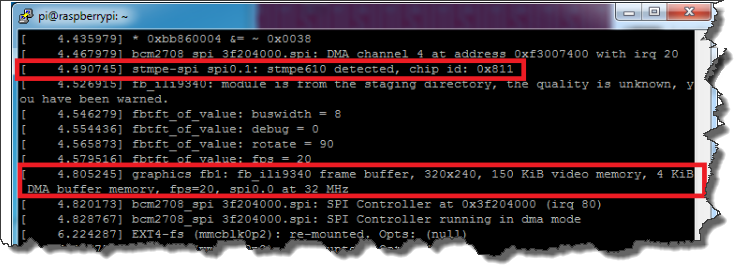
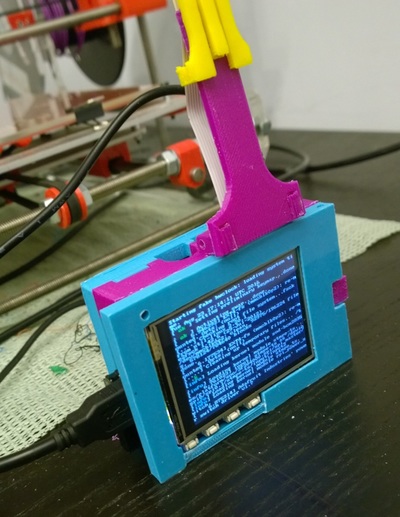



 RSS Feed
RSS Feed